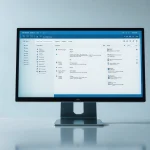Continuous Integration and Continuous Deployment (CI/CD) is crucial for modern software development. Jenkins is a popular tool that facilitates CI/CD processes, but scaling Jenkins to meet growing demands requires a well-thought-out architecture. In this article, we will explain how to set up a scalable Jenkins master-slave architecture, optimizing for performance and robustness.
Understanding Jenkins Master-Slave Architecture
A solid grasp of Jenkins’ master-slave architecture is essential before diving into setup. This architecture allows tasks to be distributed across multiple nodes, ensuring efficient use of resources.
Also read : How do you configure a secure multi-region deployment using AWS CodeDeploy?
Jenkins Master Node
The Jenkins master node is your central controller. It handles the Jenkins UI, job configurations, and task dispatching to slave nodes. Think of it as the brain of Jenkins, orchestrating the entire CI/CD pipeline.
Jenkins Slave Nodes
Jenkins slave nodes (also called agents) execute the build jobs assigned by the master node. These can be on various machines and environments, making it easier to manage loads and run specific tasks on appropriate hardware or OS.
In the same genre : What are the techniques for implementing effective log management in a microservices architecture?
By distributing tasks, you can avoid bottlenecks, making your CI/CD pipeline more efficient and scalable. However, ensuring the stability and security of this setup requires careful planning and configuration.
Setting Up a Jenkins Master
Setting up a Jenkins master server is the first step towards a scalable architecture. This process involves downloading Jenkins, configuring the server, and securing it.
Download and Install Jenkins
Begin by downloading the latest Long-Term Support (LTS) version of Jenkins from the official website. Follow the installation instructions for your operating system. Most installations are straightforward, whether you’re on Windows, macOS, or Linux.
Initial Configuration
Once Jenkins is installed, access it via your web browser. The initial setup wizard helps you configure the basics, including the initial admin user and private key. After setting up the admin user, you must install recommended plugins, which provide essential functionalities.
Securing the Master
Security is paramount. Use SSH to secure communications between the master and slave nodes. Generate an SSH key pair for the Jenkins master and add the public key to your slave nodes. This setup ensures encrypted communication.
Additionally, configure user roles and permissions in Jenkins to control who can access and modify the configuration. This step is vital to prevent unauthorized changes and maintain a secure environment.
Configuring Jenkins Slave Nodes
Setting up slave nodes is the next step. These nodes will perform the build jobs, taking the load off the master node.
Connecting Slave Nodes to the Master
You can connect slave nodes to the master server using various methods, such as SSH or JNLP (Java Network Launch Protocol). Follow these steps to connect a slave node using SSH:
- Generate SSH Keys: On the slave node, generate an SSH key pair and add the public key to the Jenkins master server.
- Create a New Node: In the Jenkins UI, navigate to “Manage Jenkins” -> “Manage Nodes and Clouds” and create a new node.
- Configure Node Details: Provide a name, configure the labels, and select the SSH option. Enter the hostname and credentials for the slave node.
- Save and Test: Save the configuration and test the connection. If successful, the slave node will be ready to accept build jobs.
Using JNLP for Slave Connection
Alternatively, you can connect using JNLP, which is useful for nodes behind firewalls. Download the JNLP agent from the Jenkins UI and run it on the slave node. This method requires the Java runtime environment on the slave node.
Configuring Node Labels and Executors
Assigning labels to nodes helps manage where jobs are executed. For example, you can label nodes based on their operating system or hardware capabilities. This setup allows you to run specific jobs on appropriate nodes.
Configuring executors per node determines how many jobs a node can run simultaneously. Adjust the number of executors based on the node’s hardware capabilities to ensure optimal performance.
Creating and Managing Build Jobs
With your nodes configured, the next step is to create and manage build jobs to utilize your architecture effectively.
Creating a Jenkins Job
To create a new job, navigate to the Jenkins dashboard and click “New Item.” Choose the type of job, such as a Freestyle project or a Pipeline. Configure the job details, including the source code repository, build triggers, and build steps.
Using Pipelines for CI/CD
Jenkins Pipelines provide a powerful way to define your CI/CD process as code. A Jenkinsfile, written in Groovy, defines the pipeline stages, steps, and conditions. This file version control and reuse across different projects.
Assigning Jobs to Specific Nodes
To assign jobs to specific nodes, use the “Restrict where this project can be run” option in the job configuration. Enter the labels of the nodes where the job should be executed. This method ensures that jobs are executed on nodes with the required capabilities.
Managing Build Jobs
Regularly monitor and manage your build jobs to ensure they run smoothly. Use the Jenkins dashboard to view job statuses, and configure email notifications or integrations with messaging platforms to alert you of job failures.
Scaling Jenkins for High Availability
As your CI/CD processes grow, you will need to scale Jenkins to handle increased loads and ensure high availability.
Using Kubernetes for Scaling Jenkins
Kubernetes is a powerful tool for scaling Jenkins. By deploying Jenkins in a Kubernetes cluster, you can automatically scale the number of slave nodes based on demand. Use Kubernetes’ auto-scaling features to add or remove nodes as needed.
Implementing Docker for Jenkins Agents
Another popular method is to use Docker for Jenkins agents. Create a Dockerfile Jenkins to define the environment for your agents. This approach ensures consistency across builds and makes it easy to spin up new agents.
Setting Up a Jenkins Controller
For high availability, consider setting up a Jenkins controller. This setup involves running multiple Jenkins master instances behind a load balancer. If one master fails, the load balancer redirects traffic to another, ensuring continuous operation.
Backup and Disaster Recovery
Implementing a robust backup and disaster recovery plan is crucial. Regularly back up Jenkins configurations and job data. In case of a failure, use these backups to quickly restore your setup.
Using Jenkins Plugins for Monitoring and Management
Leverage Jenkins plugins to monitor and manage your architecture. Plugins like the Monitoring Plugin provide insights into system performance, while others like the Job Configuration History Plugin allow you to track changes to job configurations.
Setting up a scalable Jenkins master-slave architecture is a multi-step process that ensures your CI/CD pipeline can handle growing demands. By understanding the roles of the master and slave nodes, securing your setup, and effectively managing build jobs, you can create a robust and efficient CI/CD environment. Leveraging tools like Kubernetes and Docker further enhances scalability and reliability.
In essence, a well-configured Jenkins architecture allows your development teams to focus on what they do best – developing innovative software – without worrying about the underlying infrastructure. By following these guidelines, you can set up a Jenkins environment that scales with your needs, ensuring smooth and continuous integration and deployment processes.