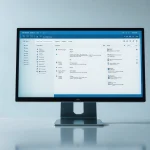In today’s digital age, securing your online presence is more critical than ever. Cybersecurity threats are increasing, making it essential to protect your internet activities, particularly on your smartphone. One effective way to enhance your privacy and security is to set up a Virtual Private Network (VPN) on your device. This article will guide you step-by-step on how to configure a VPN on your Android smartphone, ensuring your data stays private and your online connections secure.
Understanding VPNs and Their Importance for Your Android Phone
A VPN, or Virtual Private Network, is a service that encrypts your internet connection and hides your online activities from prying eyes. When you connect to a VPN, your internet traffic is routed through a secure server, masking your IP address and protecting your data from potential hackers.
Also to read : How to Use Your Smartphone to Set Up and Manage a Smart Home Camera Network?
For those using Android devices, setting up a VPN can provide numerous benefits. Firstly, it enhances your privacy by making it difficult for third parties to track your online activities. Secondly, it adds a layer of security when you’re using public Wi-Fi networks, which are often hotspots for cyberattacks. Lastly, a VPN can help you bypass regional restrictions and access content that might be blocked in your location.
In the following sections, we will discuss how to choose the right VPN service for your needs, and the steps for setting it up on your Android phone.
Also to discover : Can You Use Your Smartphone to Control a Smart Thermostat for Efficient Energy Management?
Choosing the Right VPN Service for Your Device
Before diving into the setup process, it’s crucial to select a reliable VPN provider. The market is flooded with various options, but not all VPN services are created equal. Here are some factors to consider when choosing a VPN for your Android device:
- Security Features: Look for a VPN provider that offers strong encryption standards (such as AES-256), a kill switch, and a strict no-logs policy. These features ensure that your data remains private and secure.
- Speed and Performance: A good VPN should not significantly slow down your internet speed. Check for VPN providers that have a large number of servers globally, as this can improve connection speeds and reduce latency.
- Usability: The VPN app should be easy to use, with a straightforward interface that allows you to connect to a server quickly. It should also offer a variety of server locations to choose from.
- Compatibility: Ensure the VPN service is compatible with your Android version and offers dedicated apps for Android devices. Some VPN providers even have additional features optimized for Android users.
- Customer Support: Opt for a VPN provider that offers reliable customer support, ideally 24/7, in case you encounter any issues or have questions about the service.
By taking these factors into account, you can select a VPN service that meets your needs and provides robust protection for your online activities. Once you have chosen a provider, follow the steps below to set up the VPN on your Android phone.
Step-by-Step Guide to Set Up a VPN on Your Android Device
Setting up a VPN on your Android smartphone is a straightforward process, especially with the user-friendly apps provided by most VPN services. Here’s how to do it:
Step 1: Choose and Subscribe to a VPN Provider
First, visit the website of your chosen VPN service and subscribe to a plan that suits your needs. Most VPN providers offer multiple plans, including monthly, yearly, and multi-year subscriptions. Once you’ve selected and paid for your plan, you will receive login credentials, which you will use to access the VPN app.
Step 2: Download and Install the VPN App
Next, go to the Google Play Store on your Android device and search for the VPN app associated with your provider. Download and install the app. Once installed, open the app and log in using the credentials you received during the subscription process.
Step 3: Configure the VPN Settings
Upon logging in, you may be prompted to configure the VPN settings. This typically involves granting the app permission to create a VPN connection on your device. Follow the on-screen instructions to complete this step. Some VPN apps also allow you to customize settings such as selecting a VPN protocol (e.g., OpenVPN, IKEv2) and enabling additional security features like the kill switch.
Step 4: Connect to a VPN Server
After configuring the settings, you’re ready to connect to a VPN server. Most VPN apps have a “Connect” button that will automatically connect you to the best server based on your location. Alternatively, you can choose a server from a list of countries and cities provided by the VPN app. Once connected, you will see a notification indicating that your VPN connection is active.
Step 5: Verify Your VPN Connection
To ensure your VPN is working correctly, visit a website like “whatismyipaddress.com” to check your IP address. If the IP address displayed is different from your actual location, your VPN connection is active, and your online activities are routed through the VPN server.
By following these steps, you can easily set up a VPN on your Android device and enjoy secure and private browsing.
Tips to Optimize Your VPN Connection on Android
While setting up a VPN on your Android phone is relatively simple, optimizing the connection for the best performance and security requires a bit more effort. Here are some tips to help you make the most out of your VPN:
- Regularly Update the App: Ensure your VPN app is always up to date to benefit from the latest security features and performance improvements.
- Choose the Right Server: Select servers that are geographically closer to you for better speeds. Some VPN apps offer recommendations based on server load and latency.
- Enable Kill Switch: This feature disconnects your internet if the VPN connection drops unexpectedly, ensuring that your data is not exposed.
- Use Split Tunneling: This feature allows you to choose which apps use the VPN and which don’t. This can help you save bandwidth and improve speeds for non-sensitive applications.
- Check for Leaks: Periodically test for DNS and IP leaks using online tools to ensure your VPN is fully masking your identity.
By following these tips, you can maintain an optimal VPN connection on your Android device, ensuring your online activities stay private and secure.
Setting up a VPN on your Android smartphone is a crucial step toward protecting your online privacy and security. A reliable VPN service can encrypt your internet connection, mask your IP address, and safeguard your data from cyber threats, especially when using public Wi-Fi networks.
To recap, start by choosing a reputable VPN provider that meets your needs in terms of security, speed, and usability. Follow the step-by-step guide to download, install, and configure the VPN app on your Android device. Once set up, connect to a VPN server and verify your connection to ensure your browsing activities are protected.
Additionally, optimize your VPN connection by keeping the app updated, choosing the right servers, and enabling features like the kill switch and split tunneling. By taking these steps, you can enjoy secure and private browsing on your Android phone, safeguarding your online presence against potential threats.
With this comprehensive guide, you are now equipped to set up a VPN on your Android device confidently, ensuring that your internet activities remain private and secure.